How to Re-Size a PDF Printable for Filofax, Erin Condren, etc…
So, there is a common misconception that you have to have a PDF CREATED in a certain size. However, you can easily re-size a PDF printable. If you look on your handy dandy print preferences, you will see that you can take any old 8 1/2 x 11 PDF and make it any size you need… perfect for your smaller binders… and saving paper!
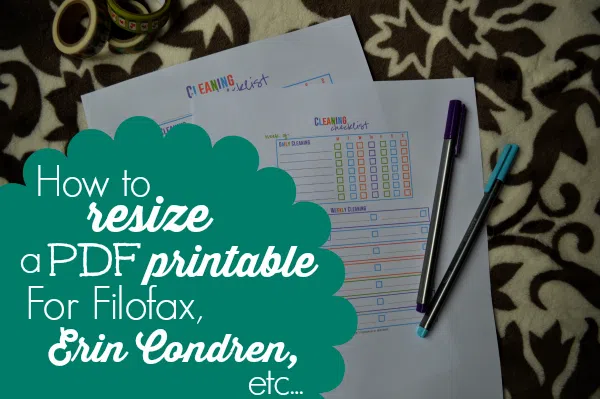
Now, all printers are not created equal, but I will give you a tutorial of how it works on MY printer. Yours should be VERY similar. I’m starting off showing how to resize to A5 (perfect for Filofax A5 binders) or another preset page size, and down below I’m going to show you how to scale your printable down to 50% for planners such as Arc Jr, daytimer desk sized, etc… or 84% which is what I do for my Erin Condren Life Planner.
Psst… before you dive in, be sure to sign up for my email list. You’ll get updates on any new planner tutorials that I post, plus access to my free library of printables.
1. Pull up your PDF for printing
(you can use Adobe Reader which is free from Adobe.com)
1. Select File
2. Select Print
You can see under size it says my document is 8 1/2 x 11.
1. Click Page Setup
This button may say page setup, preferences, etc… the wording my vary depending on the printer but just click around until you find what you are looking for (then write down the directions for your printer in case you forget before the next time you need this!)
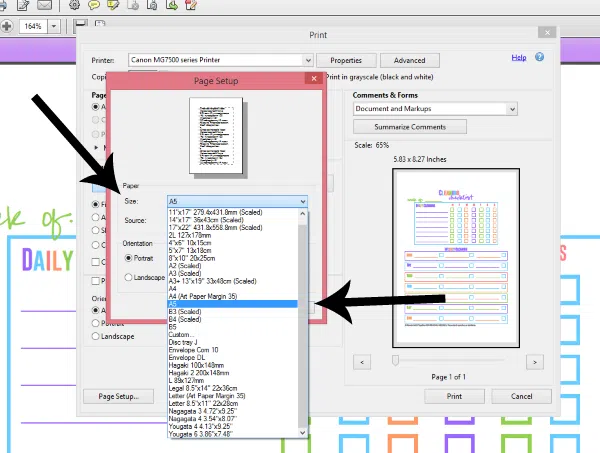
1. Beside where it says Paper & Size there is a drop down menu
2. Select the size you need. Most planners come in sizes such as “A5” which you see there as an option.
3. Select A5
Now it takes me back to the previous screen, and you can see where the size is the dimensions for A5, PRESS PRINT!
Okay, so I recently upgraded my printer and found resizing to be a bit more tricky. One thing’s for sure- check your settings on the main print window, for mine I choose Fit under the Sizing section, and I have to make sure that the “Choose paper source by PDF size” is NOT checked, otherwise my printer gets angry. I hope this tutorial has been helpful!
Now for scaling the printable. This method is much simpler, but it’s tricky with the scale getting the size just right. I trust this method if I’m wanting half size printables or if I’m going to put a page into my Erin Condren Life Planner (I use 84% for those pages!)
For this method on the main print window just select Custom Scale & enter your percentage. Here I’m using 50%. Press Print!
There you go!
My results:
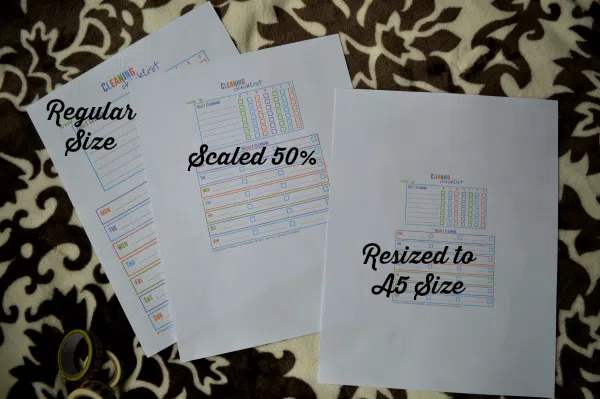
Now, please keep in mind when resizing, you may have some extra margin space depending on what size paper you are going to. Generally, by scaling down the print size you avoid this, but when using a preset paper size such as A5 it’s likely to happen because the ratio between the two sizes is not the same. I hope that makes sense! I personally would scale mine down to 50%, even if I had an A5 Filofax because the sizes are very similar and this would give you more printable and less extra margin space.
If you are looking for some tools for printing printables, here’s what I recommend-
Questions!? Leave them in the comments & I’ll do my best to answer them if I can!
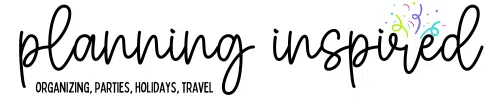
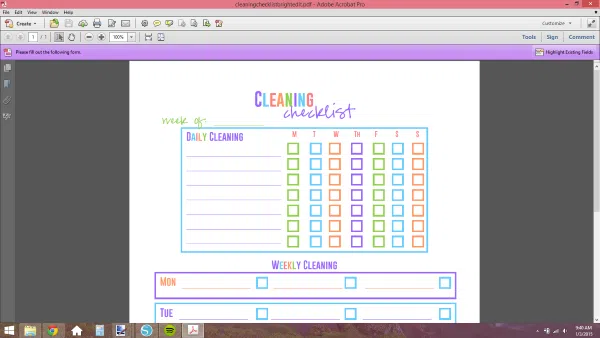
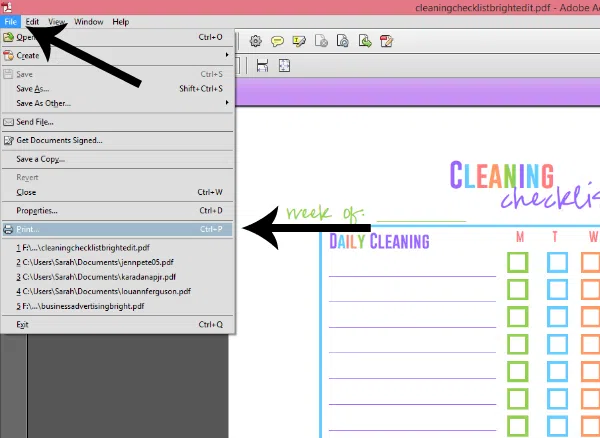
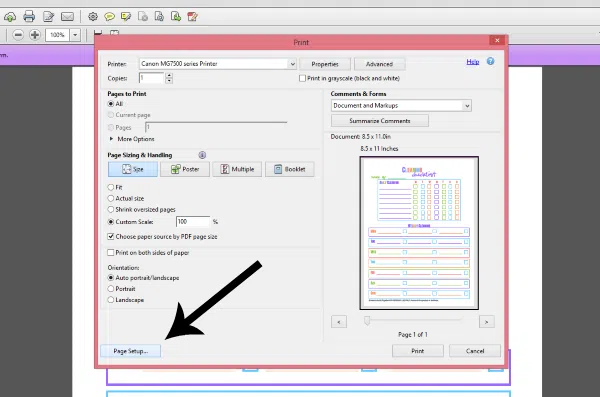
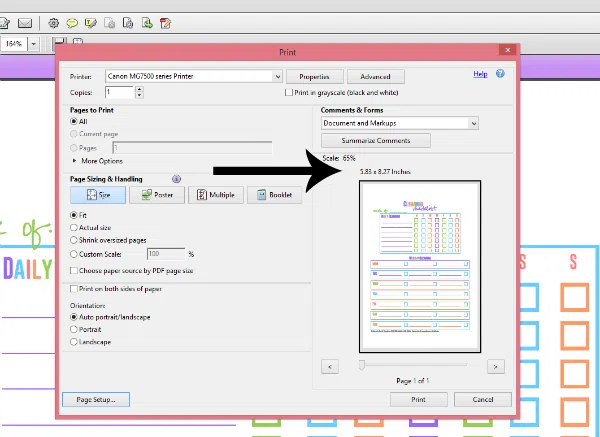
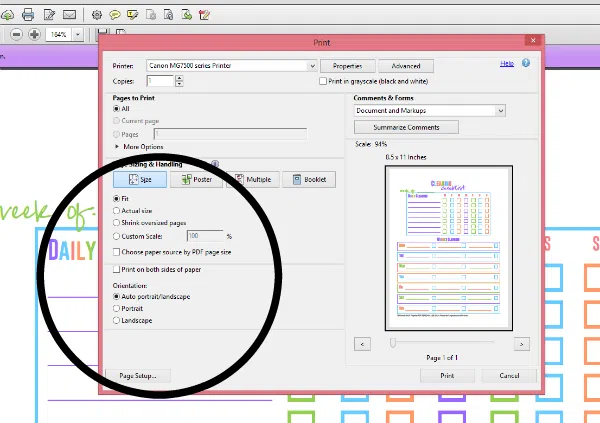
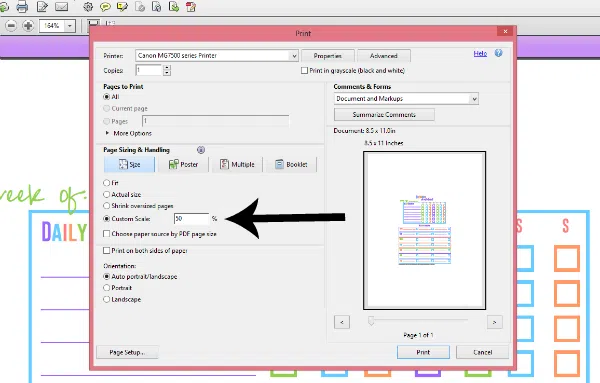
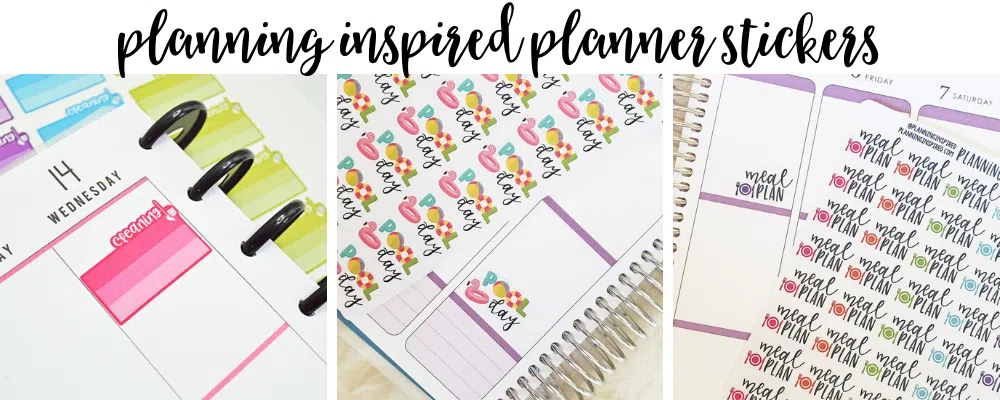


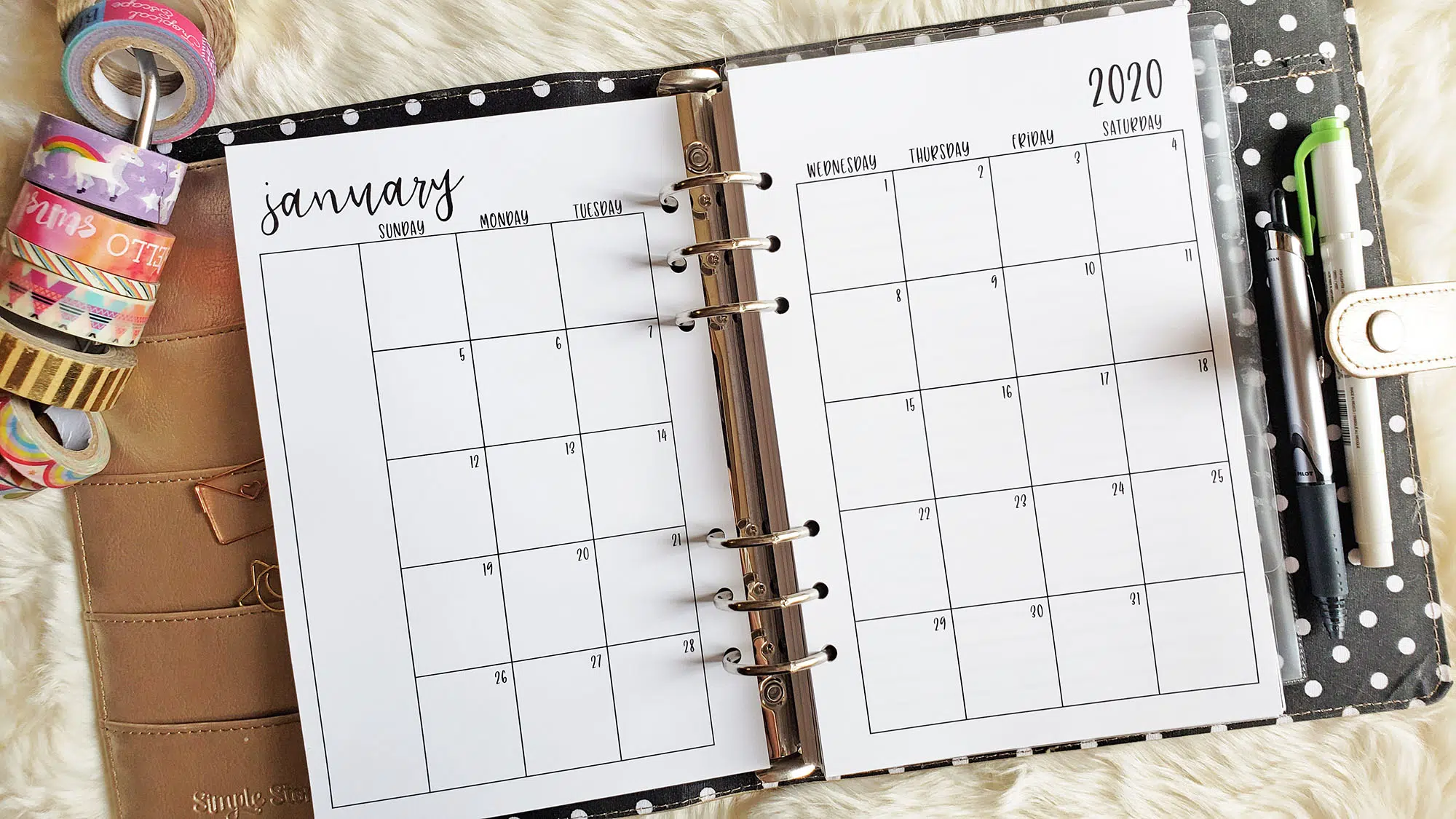
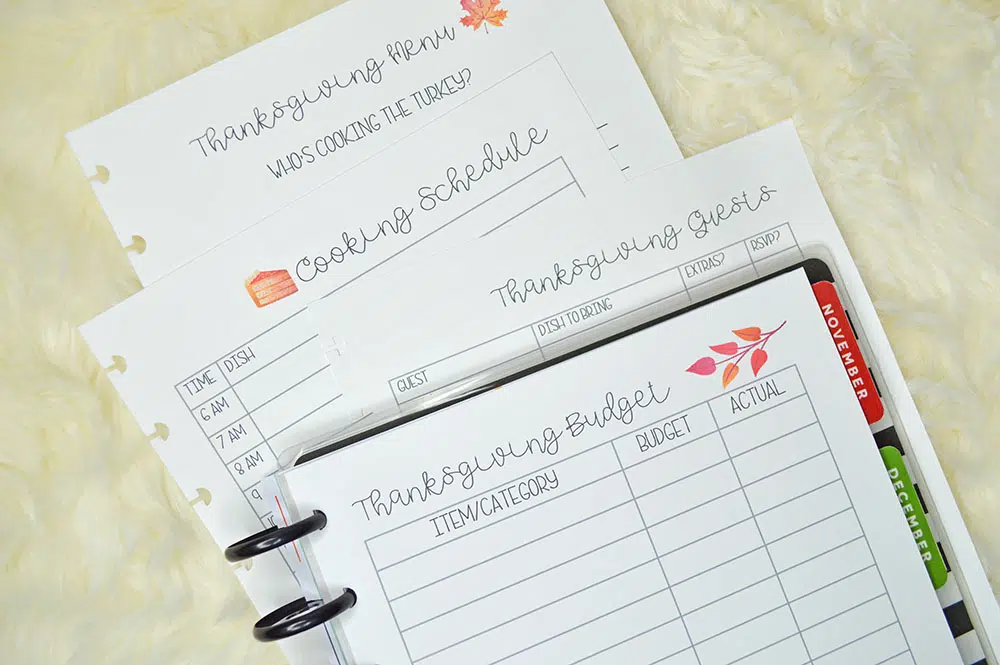

Wow. I am trying this tomorrow. Why didn’t I think of this before? Thanks! 😀
THANK YOU so much! it helped me a lot, now I can make my own printables for my filofax! Thank you!
You’re welcome!
Thank you for this tutorial! I just have one question. Is there a way to do this and print two different pages to one sheet?
You should be able to do that within your printer settings, too, usually there’s an option for pages per sheet under preferences. Hope that helps!
I just wanted to thank you for sharing this trick. I found it on Pinterest, and the only thing I could think of was, “Why didn’t I think of it first!?” I just gave it a shot and I got a regular letter sized document printed to fit nicely on a full page of a composition notebook. Thanks, thanks, thanks for this tip!
If you check the LANDSCAPE box instead of portrait then it will print to one side of the paper leaving room for a second chart on the same paper.
THANK YOU! To both you, Sarah, for this very helpful Tutorial, and also to Brianna, on her helpful hint about sizing the paper to ‘Landscape’ As Zaira said ‘Why didn’t I think of that?!’ lol but duly noted fr future reference! THANK YOU BOTH for giving me my sanity back! 🙂
Thank you for the info. Will the a5 size also fit the happy planner ?
Honestly I am not sure of the dimensions of the happy planner.
For the Happy Planner I scale mine to 83% and it works great. You could probably go as high as 84%.
Is this for the classic/medium size happy planner?
Yes! The original, classic Happy Planner. 🙂
Thanks so much for sharing that info. You are awesome.
Do you happen to know what to scale it to for a personal sized planner? Thank you so much!
thank you for this!! <3
I was literally just wondering this and you made it super easy. Thank you.
Wonderfully helpful. Many many thanks. <3
Do you happen to know what to scale it to for a personal sized planner?